Chapter 2 – Maintenance Account Book
Chapter 2.4 – Document Numbering Format Maintenance
You can set as many document numbering formats as you wish, for any type of document.
Go to Genenral Maintenance > Document Numbering Format Maintenance.
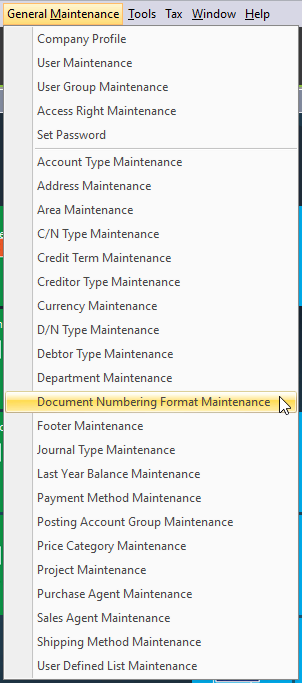
Click + to expand the module and document > Select the document numbering format > Click Edit.
To edit an existing document numbering format.
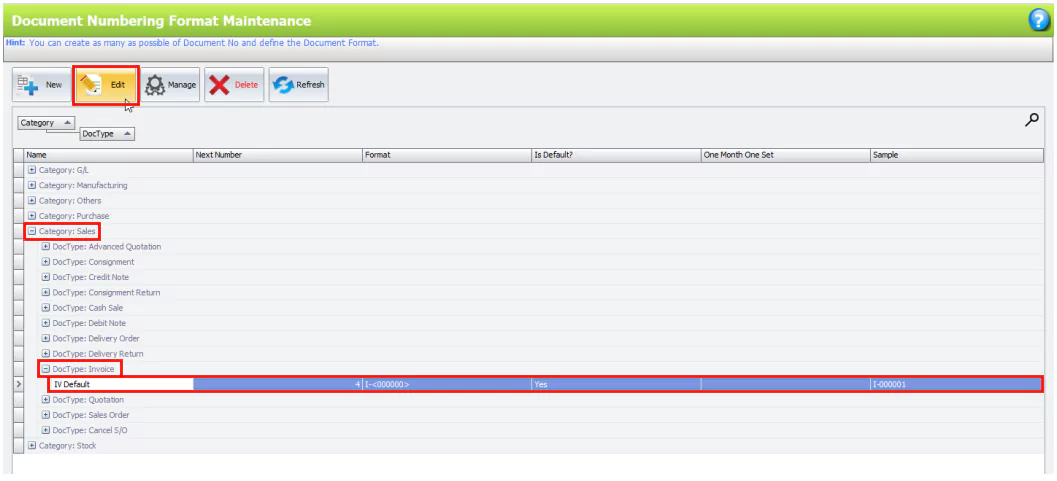
To create a specific new document numbering format, Click + expand the module > Select the document > Click New.
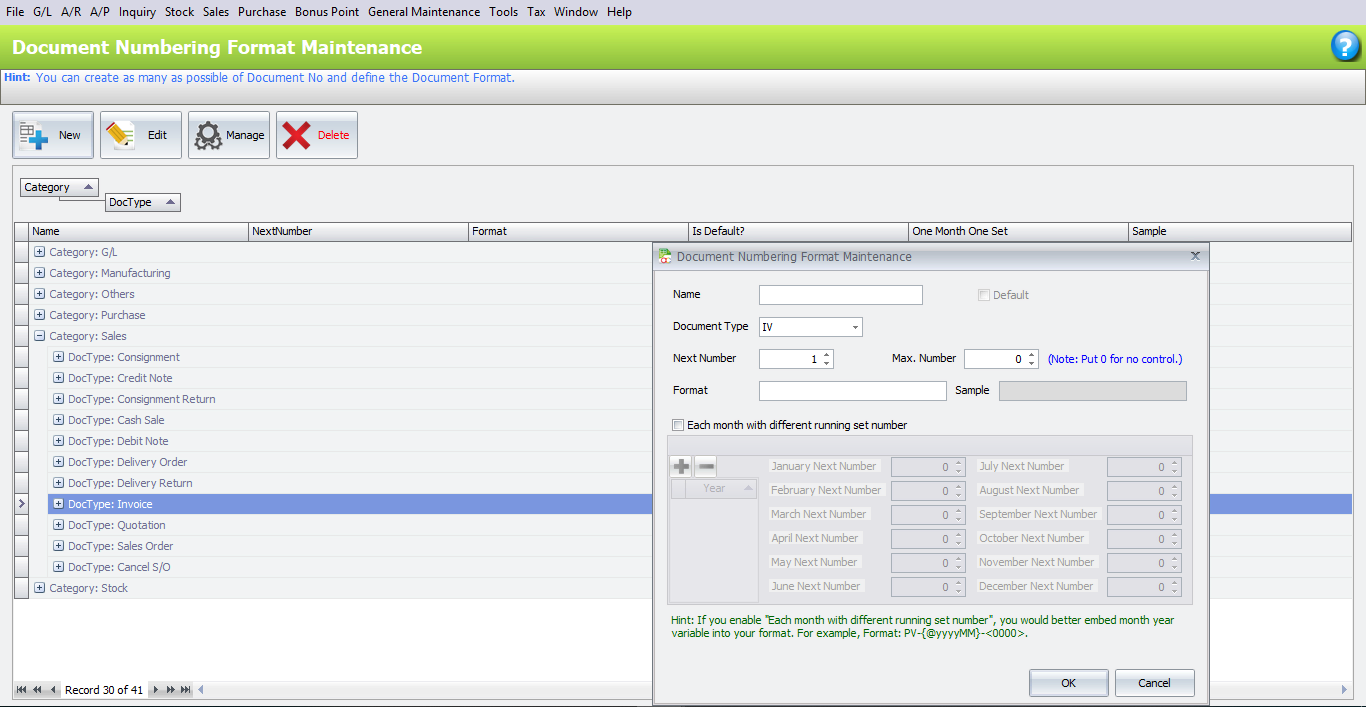
Name: Assign a name to the new numbering format.
Document Type: Automaticaaly selected because you have selected the tpe before clicking on New.
Default: When the checkbox is ticked, indicate that the format is set to be the default. You can set this format to be the default format later.
Next Number: The next running number of this document type.
Format: Document running number format. Read the Hint before setting your own running number format. MM or yy must be preceded by the @ sign.
Sample: A sample is displayed to give you an immediate view of the output while you type the format.
You may also set each month to start with a new running number.
Tick the checkbox of Each month starts with different running number > Click + to add a year or – to remove a year > Select the year to start and fill in the starting running number for the year > Click OK to complete creation of the new document numbering format.
Set the Format to Default
Click + to expand the module > Select the document > Click Manage.
Tick the Is Default‘s checkbox to make the running number format the default.

Assign Document Number to Users
Click the Assign Document Number to Users tab, you can assign different document numbering formats to each user.

