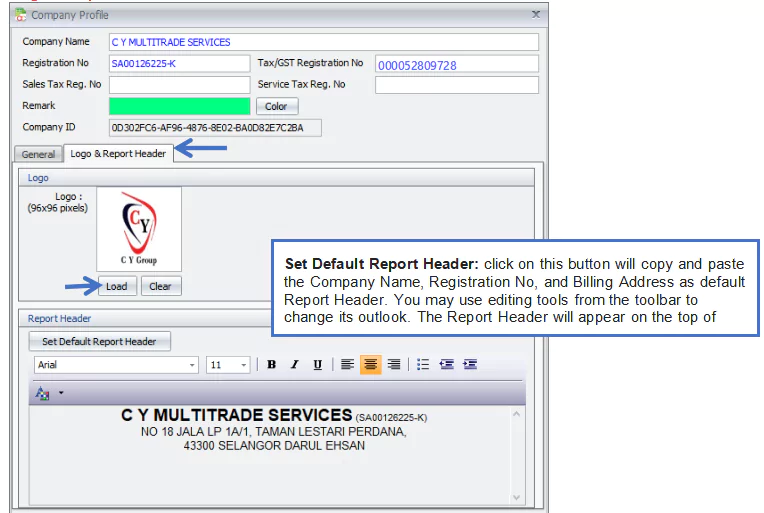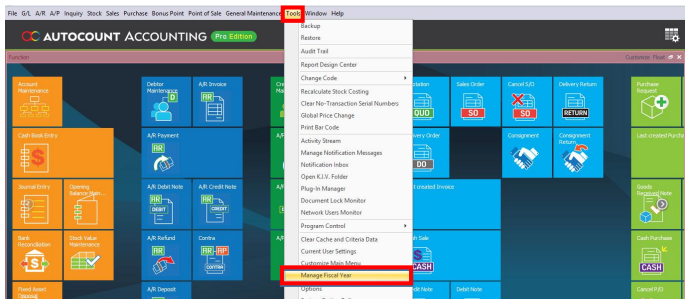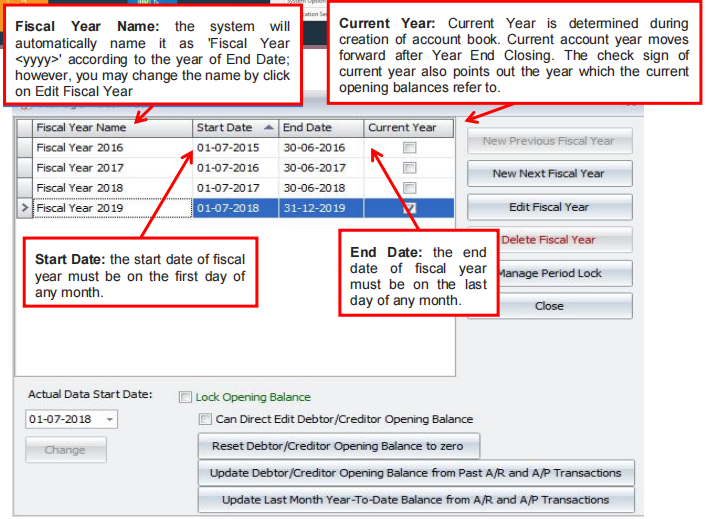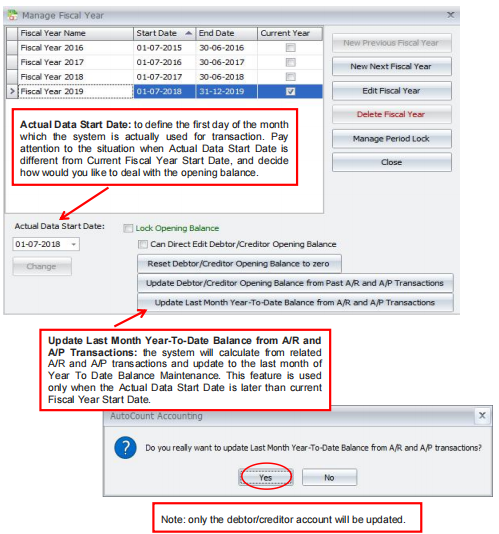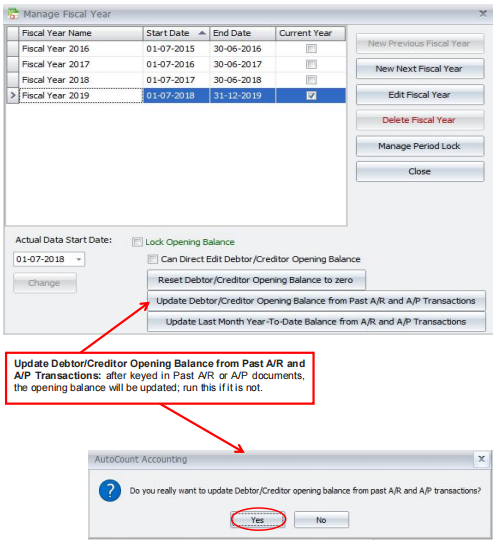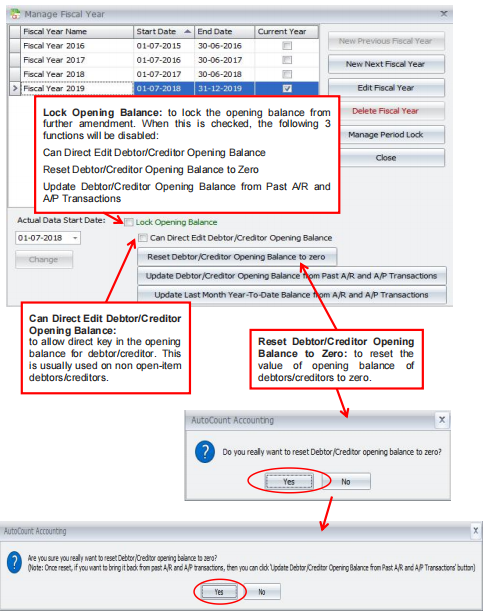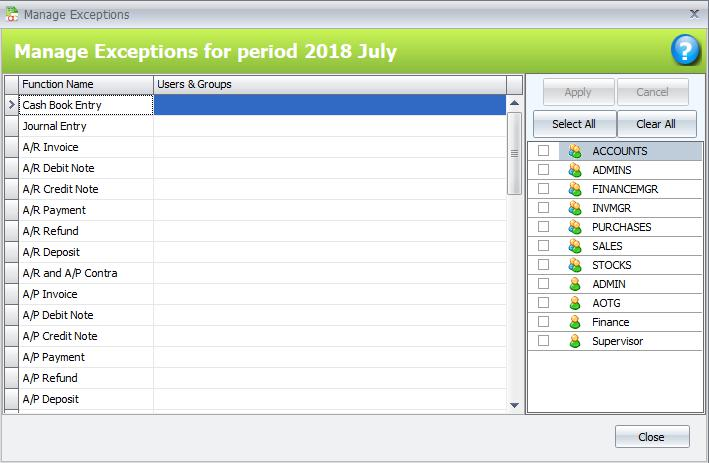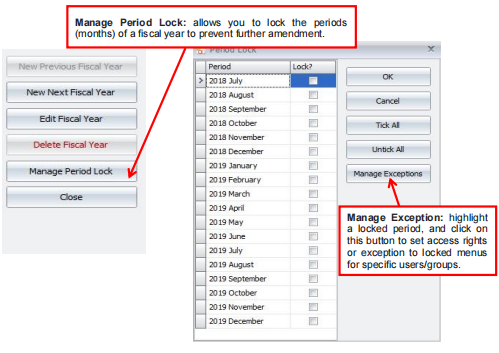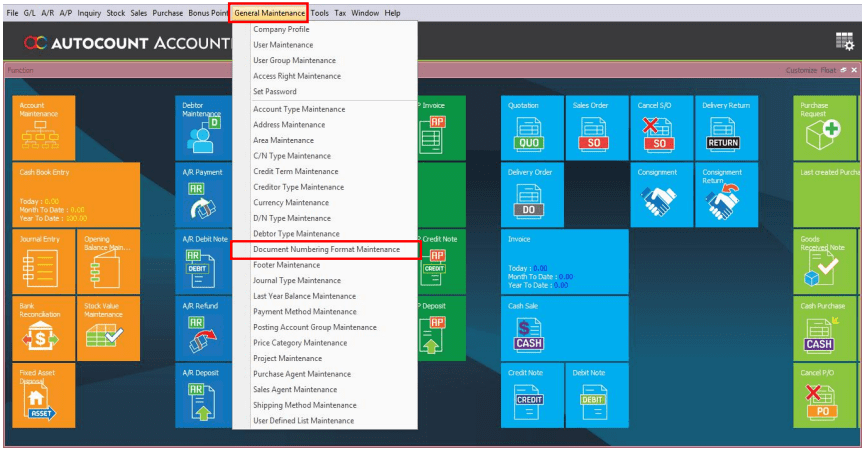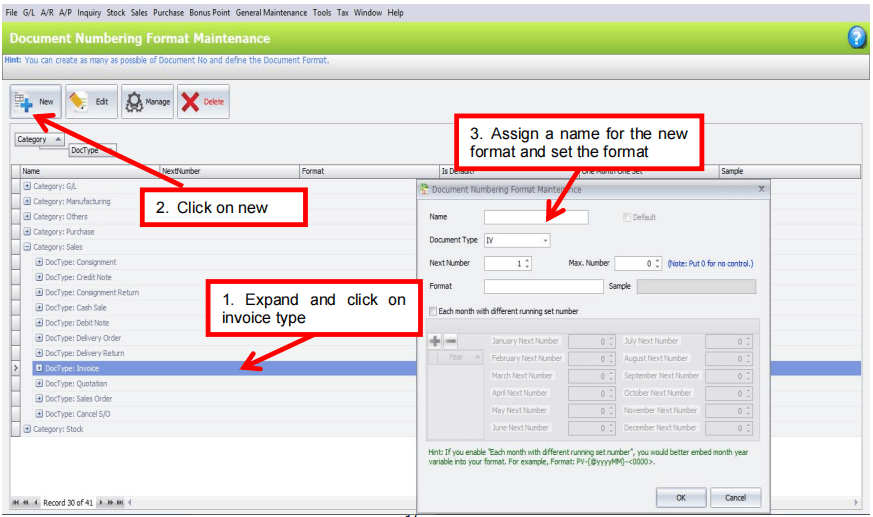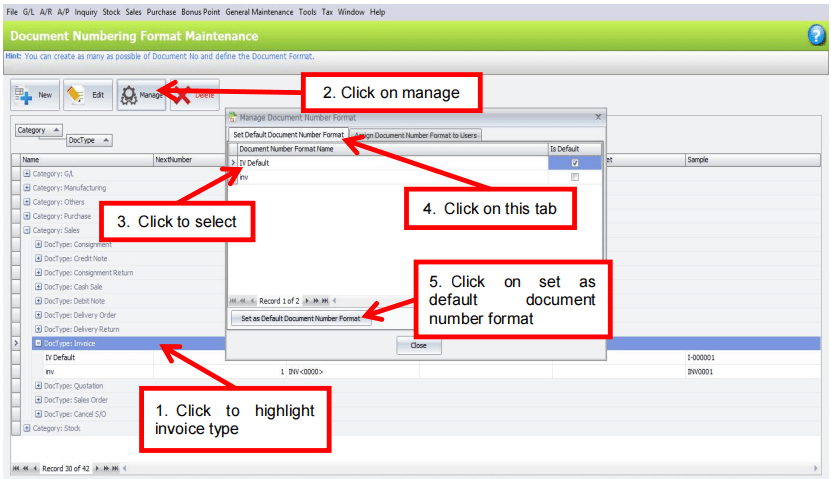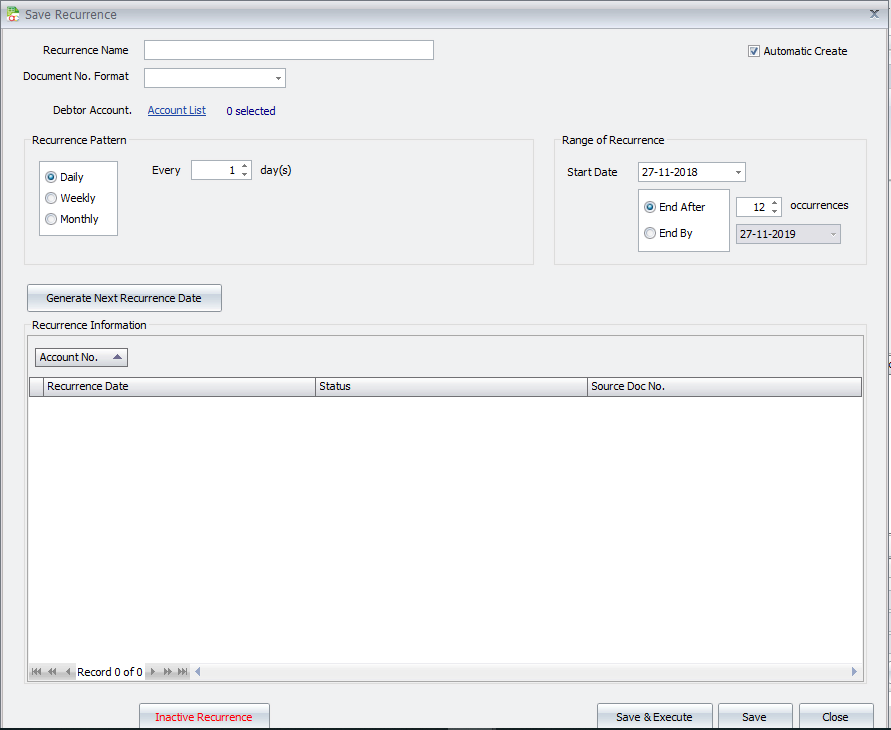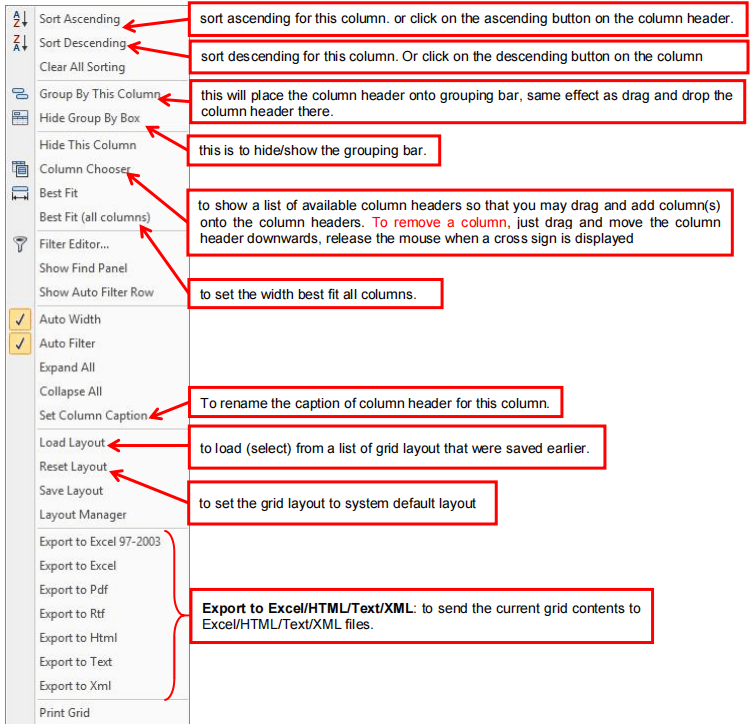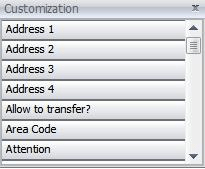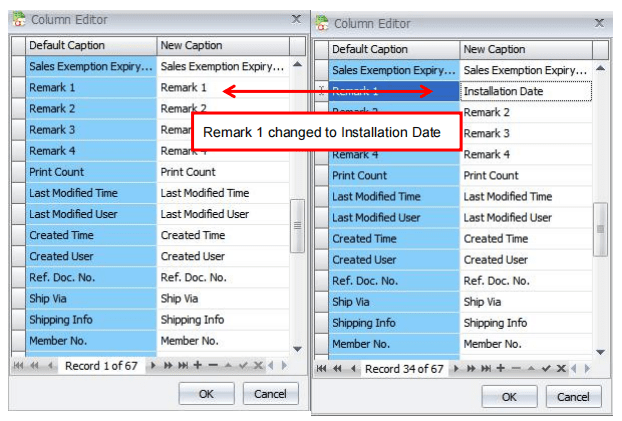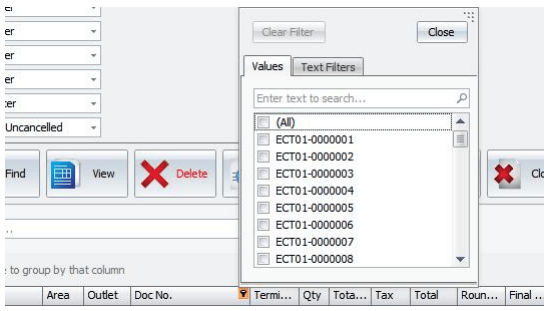Chapter 2 Maintenance Account Book
02.01 Company Profile
Company Profile allows you to maintain company’s general details, delivery info, logo and report header.
Go to General Maintenance > Company Profile
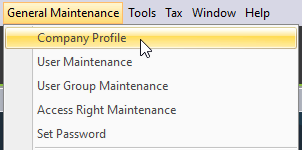
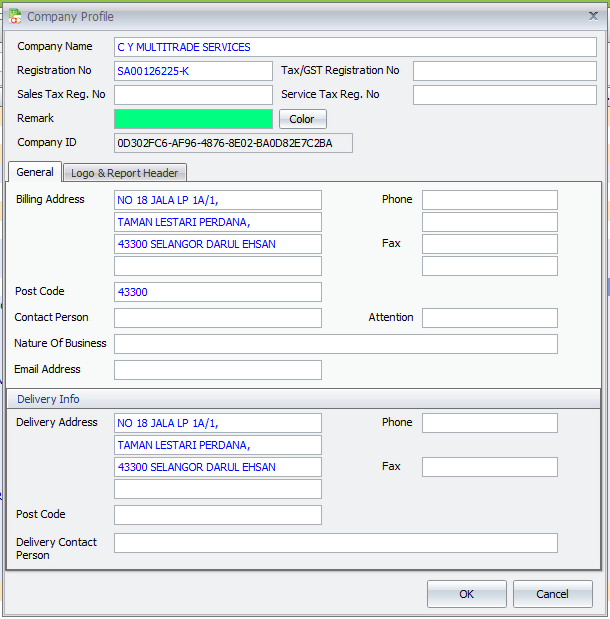
Remark: A short remark (or/and with colour) of this account book or company, so that it is easily distinguished from others when appear on the list of several account books / companies. See the effect at Login screen, or File > Manage Account Book.
02.02 Manage Fiscal Year
This menu is used to manage fiscal years and its related functions.
In AutoCount Accounting, Year End Closing is not mandatory. Thus users have the flexibility of accessing to preceding or subsequent fiscal years easily.
====================================================================================
====================================================================================
====================================================================================
====================================================================================
====================================================================================
====================================================================================
====================================================================================
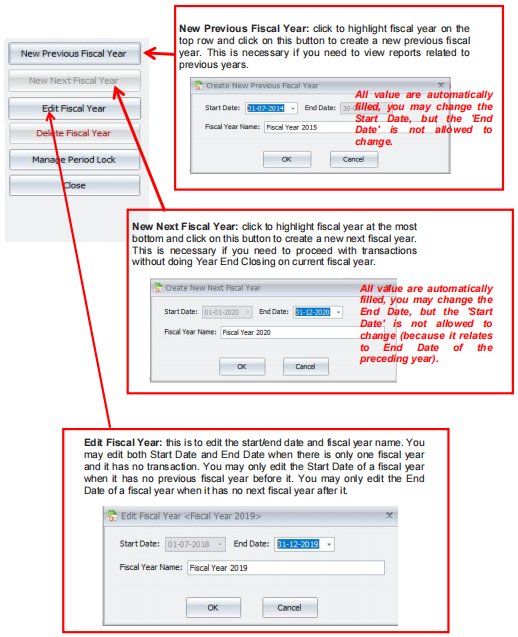
02.03 Icon Shortcut Maintenance
This menu is used to manage fiscal years and its related functions.
1) Used to Organize your Favorite Icons for day to day operation
02.04 Document Numbering Format Maintenance
Here you may set as many document numbering formats as you wish, for any type of document.
Go to General Maintenance > Document Numbering Format Maintenance
Document Type: this is automatically selected because you have highlighted the type before clicking on New.
Default: we can set this format to be the default format later.
Next Number: the next running number of this document type.
Format: read the Hint carefully and you may try to set your own running numbering format. For my example, ‘INV’ is the prefix, the small letter ‘yy’ means the last 2 digit of the current year, ‘MM’ means current month, ‘-‘ is a fixed character, and ‘<00000>’ is the running number. (MM or yy must be preceded with @ sign)
Sample: while you are typing the format, a sample is displayed to give you an immediate view of the output.
You may also set each month to start with different running number.
Click on ‘+’ or ‘-‘ sign button to add years, then highlight the year, and fill in the starting number for each month. Then proceed to another year.
Then click on Save.
Set New Format To Default
From previous screen, click on the tab of Assign Document Number To Users,
Here you may assign different document numbering format to each users.
02.05 Set Recurrence for Transaction
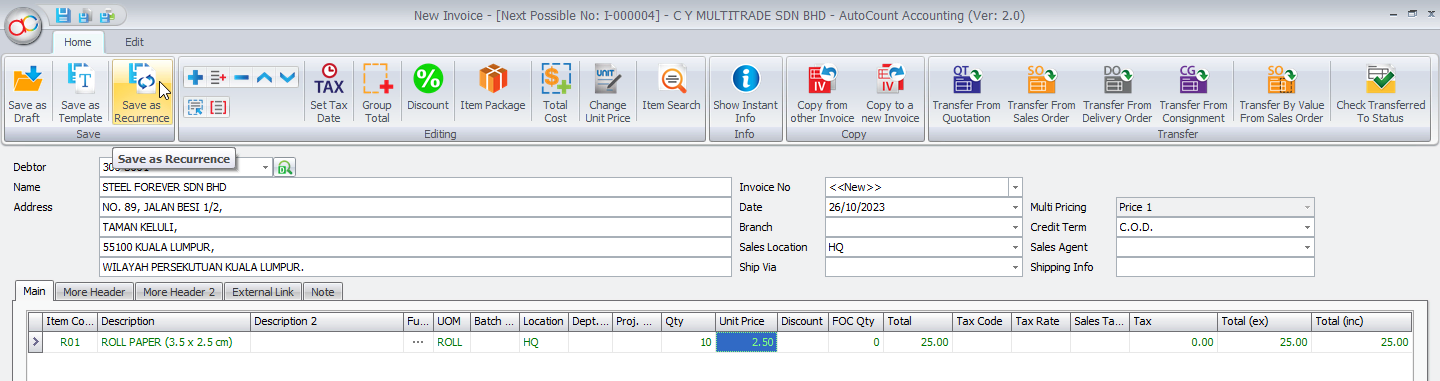
- Name of the recurrence.
- Document number format for recurrence transactions. (Refer to General Maintenance > Document Numbering Format Maintenance)
- Select the debtor account which you want to generate the recurrence transactions. You can select multiple debtor account for one recurrence.
- Choose to create the recurrence transactions daily, weekly or monthly (12 months for annually).
- Choose the period setting for the recurrence transactions. This setting will change based on the option daily, weekly or monthly.
- To set the range of recurrence, the start date and the end date. The end of recurrence can be after a number of occurrences or end by a fixed date.
- To generate the date for recurrence transactions
- To show all the recurrence transactions information based on the setting
- To inactive recurrence
- Save recurrence setting and execute the first recurrence transaction if range of recurrence is meet.
- Save recurrence setting.
- Close the recurrence without saving.
After you have set the recurrence billing, you can always go to Others > Manage Recurrence to amend the recurrence setting.
02.06 Column Function & Column Filter
Column Functions: Right click on any of the column header, you have more option related to the columns
Click on any of the column headers, then click on the drop down (small button) at the top right, to select the filtering criteria for the column.