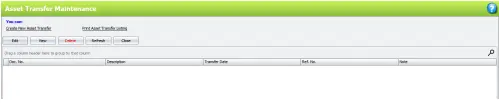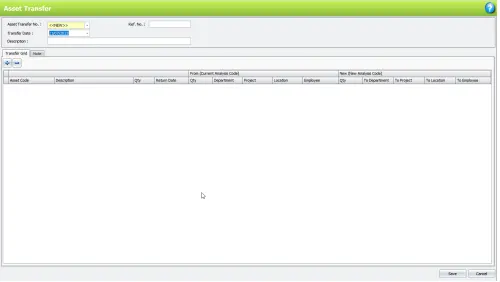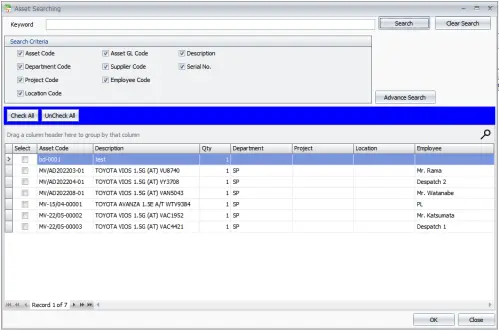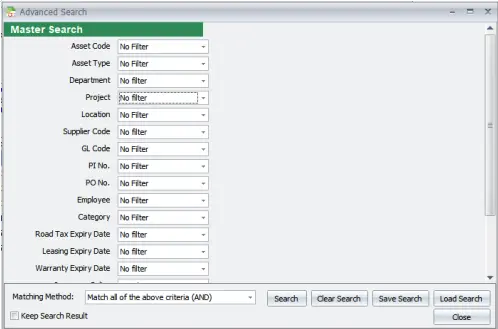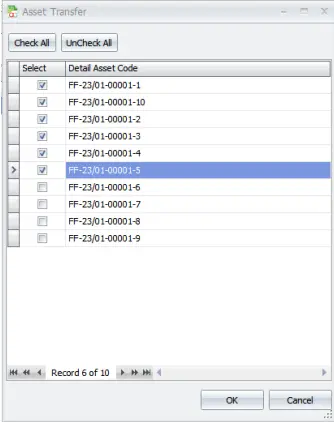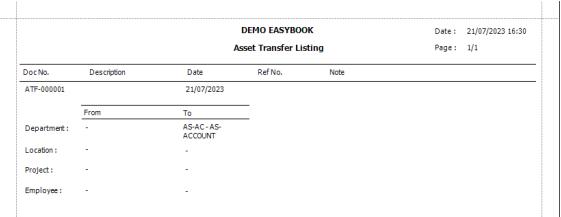Chapter 6 – Asset Transfer
Chapter 6.1 – Asset Transfer
- Asset Transfer allows you to transfer assets between locations, departments, employees, and projects.
- You can transfer either a single asset or a list of assets.
- All transfers are recorded in Asset Transfer for future auditing and reporting.
Example:
- From Location A to Location B
- From Employee A to Employee B
- From Department A to Department B
- From Project A to Project B
1. Click Asset Register > Asset Transfer.
2. Click ![]() to create a new asset transfer.
to create a new asset transfer.
3. Click ![]() to select the fixed asset you need to transfer from system.
to select the fixed asset you need to transfer from system.
Asset Transfer No: The number of the asset transfer document.
Ref No: Your reference number.
Transfer Date: The date on which the fixed asset is transferred.
Description: Briefly describe the purpose of the fixed asset transfer.
4. Click ![]() and all your assets will be listed.
and all your assets will be listed.
5. Under ![]() , you can filter information to get specific data.
, you can filter information to get specific data.
6. Check on which fixed asset that you wish to transfer > click ![]() .
.
You can transfer partial quantity from your current asset to a new department/project/location/employee.
Example:
The current quantity of FF-23/01-00001 CHAIRS is 10. You may transfer 6 to a new department/project/location/employee. The remaining quantity will be 4.
Click ![]() in the
in the ![]() column and check 6 CHAIRS to transfer.
column and check 6 CHAIRS to transfer.
Click ![]() to complete action.
to complete action.
Once asset transfer is successfully created, the new asset quantity will be shown as 6.
7. An asset transfer has been successfully created.
8. You can now:
a) Edit: Edit the asset transfer details
b) View: View the asset transfer details
c) Delete: Delete the asset transfer document from system
d) Refresh: Refresh the listing
9. Click ![]() to preview or print listing of asset transfer.
to preview or print listing of asset transfer.
Filter Option:
Filter by Asset Transfer Doc No., Transfer Date, Transfer from Department/ Project/ Location/ Employee and click ![]() to view the asset transfer listing as image below:
to view the asset transfer listing as image below: