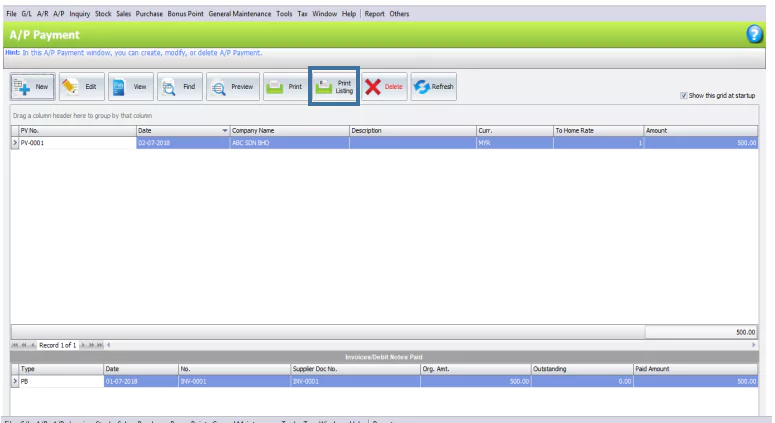Chapter 6 – Creditor Maintenance
Chapter 6.6 – A/P Payment
This is to record full/partial payment made to creditor, knock-off related invoice(s) or Debit Note, and print payment voucher.
To create a new A/P Payment, select New to create a new A/P Payment. (or go to G/L > Cash Book > click New > select New A/P Payment)
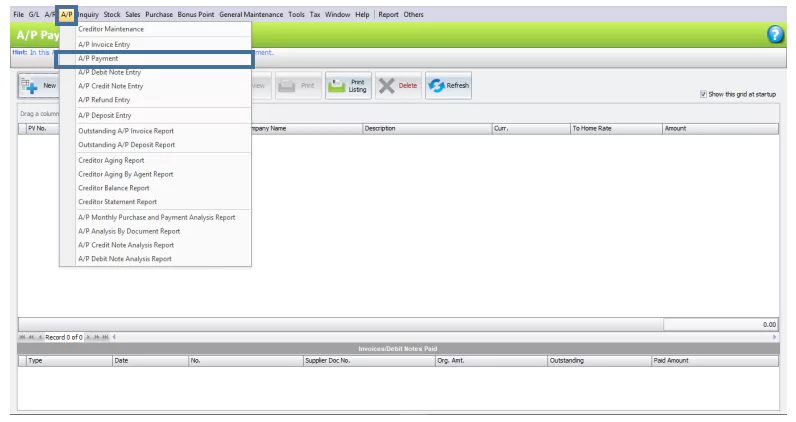
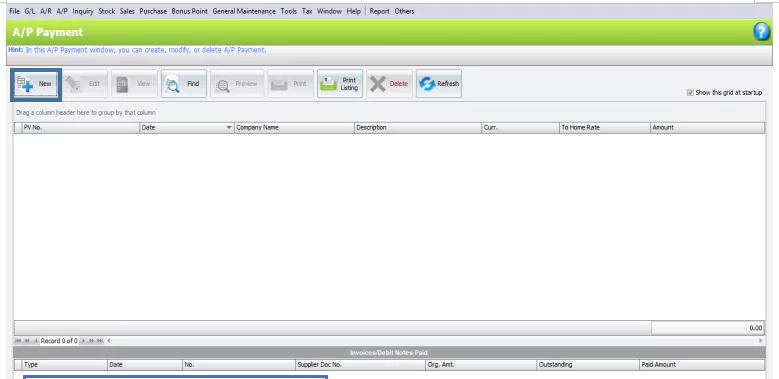
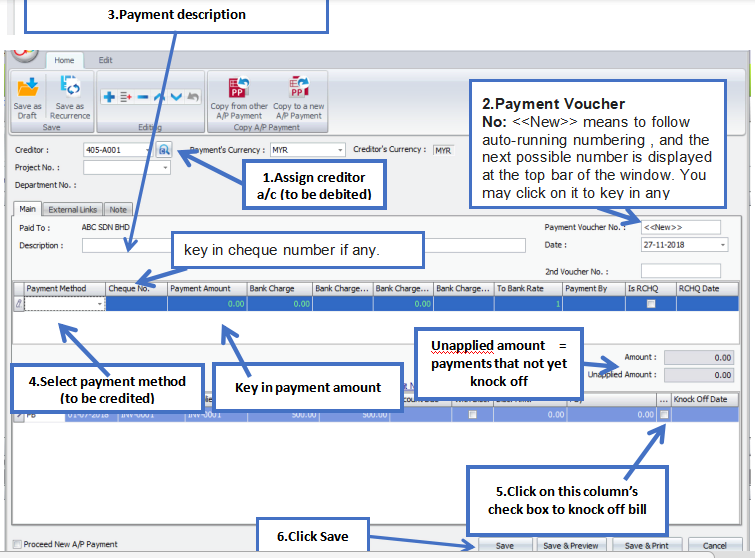
Header
Creditor: Select a creditor from Creditor Maintenance.
Payment Method: Choose a payment method to pay with.
Description: This is called document description and remembers the most recently entered description.
Date: System date is captured automatically, but you can change it.
2nd Receipt No: These DocNo2 columns will be posted to the 2nd voucher number in the Cash Book Entry.
Details
Payment Method:Select a payment method. Click the plus sign (+) to add a new row for multiple payment methods.
Cheque No: Enter the cheque number if you have one.
Payment Amount: Enter the payment amount using this payment method.
Bank Charge/ Bank Charge Tax Code/ Bank Charge Tax: These columns are to update/manage, bank charge information.
Payment By: Automatically fills with the payment mode selected for this payment method.
IsRCHQ: This feature is used when a cheque payment made earlier is returned or bounced.
RCHQ Date: Enter the date on which the cheque is returned/bounced.
Amount: Displays the total payment amount of this entry.
Unapplied Amount: To show the payment amount that has yet to be applied to an invoice or debit note. If a payment was saved with an unapplied amount, a message will be displayed when adding a new receive payment, offering to open and use the previous unapplied amount to pay the invoice/debit note.
Knock Off Details
Type: Shows the transaction type, such as PB (A/P invoice) or PD (A/P debit note).
Date: Indicates the date on which the invoice or debit note was issued.
No: Displays the document number.
Org. Amt.: Shows the original amount of the document, before any payments have been made.
Outstanding: Indicates the outstanding amount of the document.
Discount Due: Indicates the due date for the early payment discount (as defined in Credit Term Maintenance).
With Dis: Indicate whether the document is entitled for a discount. Check the checkbox to be allowed to key in the discount amount. A credit note will be generated upon saving.
Disc. Amount: Indicate the discount amount (or automatically calculated based on the early payment discount). The outstanding amount will then be reduced accordingly.
Pay: Amount to apply to document. Click this column header to automatically fill in the amount to apply to the document.
Knock Off Date: The date on which the document is paid or knocked off (the date must be equal to or greater than the document date).
Proceed New A/P Payment: If this is checked, a fresh screen will be ready for new entries after saving. Else, the transaction screen will exit after saving.
Functional Buttons
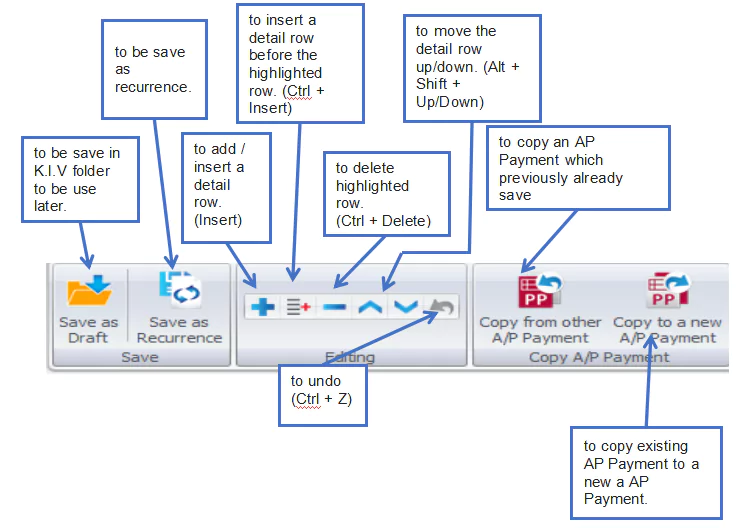

Print A/P Payment Listing
Click Print Listing to preview listing report.