Chapter 6 – Creditor Maintenance
Chapter 6.3 – Purchase Return
Purchase Return should be used when there is a goods return (requiring physical stock movement) or a change in item price. Otherwise, if the change only affects the total amount, use an A/P Credit Note instead.
Purchase Return must transfer from an existing Purchase Invoice.
To create a Purchase Return, go to Purchase > Purchase Return > Click New to create a Purchase Return.
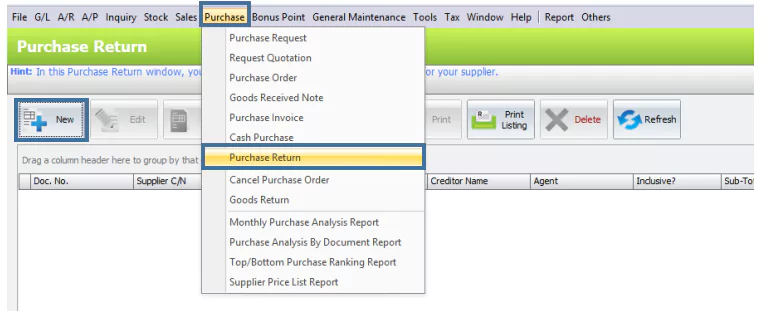
Functional Buttons
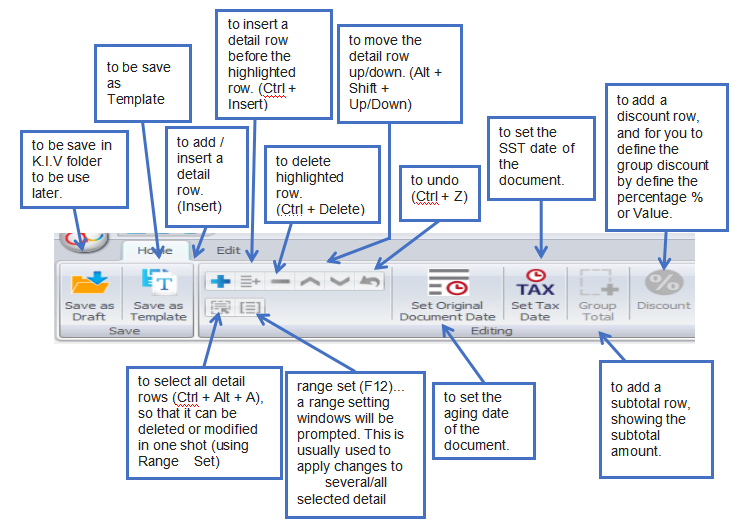
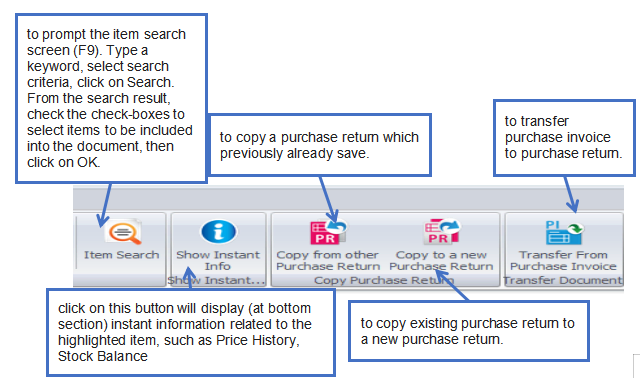
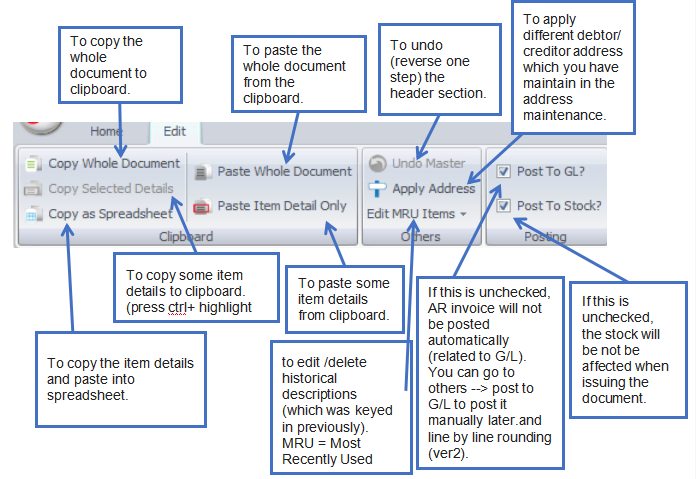
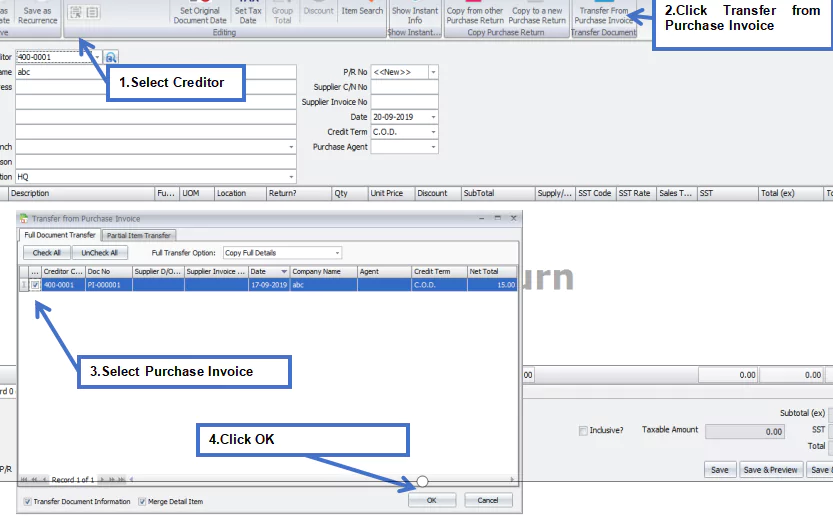
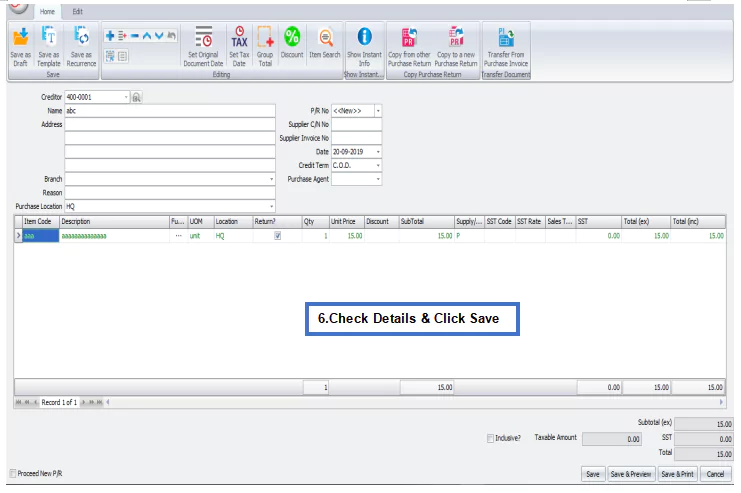
Header
Creditor: Select a creditor from Creditor Maintenance.
Address: Creditor Address.
Branch: Select the branch of the creditor (if any).
P/R No:<<New>> to use the auto-running numbering (maintained in Document Numbering Format Maintenance), but, you can enter a different number to change it. The next possible number is displayed at the top of the window.
Supplier C/N No.: Enter the supplier’s C/N number.
Supplier Invoice No.: Enter the supplier invoice number.
Date: System date is captured automatically, but you can change it.
Credit Terms: The default credit terms will be displayed.
Purchase Agent: Assign a purchase agent, if needed. The default purchase agent can be assigned in creditor maintenance.
Details
Item Code: To add a new item, click the plus sign (+) and select an item. You can type the first few letters or numbers of the item code or description to search for it in the lookup screen.
Description: This is called the detailed description. It will automatically capture the item description, but you can edit it if needed.
Further Description:To view or edit the further description of this item, click the ‘…’ button. The default content can be maintained in Stock Item Maintenance.
UOM: The default unit of measurement will be captured.
Qty: Enter the quantity of the item.
Unit Price: The selling price will be captured from the standard selling price or the auto price setting.
Discount: Column discount allows you to enter a discount for any item in the detail row. The discount can be a value, percentage, or multi-level discount.
Subtotal: This is the line total (net).
SST Code/SST Rate/SST: These columns contains tax information from the Tax Configuration.
Total (ex):To show the subtotal before tax on the document.
Total (inc):To show the subtotal after tax on the document.
Subtotal (ex):To show the net total amount before tax on the document.
Proceed new invoice: If this is checked, a fresh screen will be ready for a new document when you save. Else, the transaction screen will exit when you save.
